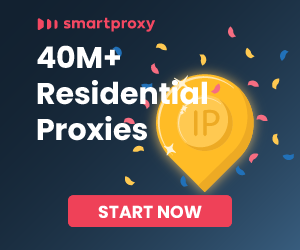Scraping a website that requires a login with Alamofire involves a couple of steps:
- Sending a POST request to the login endpoint with the necessary credentials.
- Handling session cookies if the website uses them to manage sessions.
- Accessing the content behind the login by using the session or authentication token.
Here’s a step-by-step guide on how to do it:
Step 1 - Analyze the Login Process
Before you write any code, you need to understand how the login process works on the website you want to scrape. You can do this by inspecting the network traffic using the developer tools in your browser when you perform a login. Look for the following:
- The URL of the login form submission (login endpoint).
- The HTTP method used (usually POST).
- The form data that is sent (username, password, and any other tokens or hidden fields).
Step 2 - Install Alamofire
Alamofire is a Swift-based HTTP networking library for iOS and Mac. If you haven’t already, you need to install Alamofire via CocoaPods, Carthage, or Swift Package Manager.
For example, using CocoaPods, you would add the following line to your Podfile:
pod 'Alamofire', '~> 5.4'
Then run pod install in your terminal.
Step 3 - Write the Code to Login
You’ll use Alamofire to send a POST request to the login endpoint with the required parameters. Here's a simple example:
import Alamofire
let loginURL = "https://example.com/login"
let parameters: [String: String] = [
"username": "your_username",
"password": "your_password"
]
// Perform the login request
AF.request(loginURL, method: .post, parameters: parameters).response { response in
switch response.result {
case .success(let data):
// Login successful
// Proceed to scrape the content behind the login
case .failure(let error):
// Handle error
print(error)
}
}
Step 4 - Handle Cookies
If the website uses cookies to manage sessions, you need to ensure that Alamofire handles these cookies appropriately. By default, Alamofire should handle cookies automatically. However, if you need to customize cookie handling, you can use URLSessionConfiguration:
let configuration = URLSessionConfiguration.default
configuration.httpShouldSetCookies = true
configuration.httpCookieAcceptPolicy = .always
let sessionManager = Alamofire.Session(configuration: configuration)
Use this sessionManager instead of the default AF for your requests.
Step 5 - Access Protected Content
Once you’ve logged in, you can use the same Alamofire session to make requests to the protected content:
let protectedURL = "https://example.com/protected"
// Make sure to use the same sessionManager if you configured custom settings
sessionManager.request(protectedURL).response { response in
// Handle the response from the protected content
}
Important Considerations
- Make sure you have the legal right to scrape the website. Check the website’s terms of service and robots.txt file.
- Websites might implement measures to prevent scraping, such as CAPTCHAs, CSRF tokens, or require headers like User-Agent or Referer. You'll need to handle these accordingly.
- Always respect the website's data and rate limits to avoid overloading their servers.
- If you are scraping personal data, ensure you comply with data protection laws such as GDPR or CCPA.
Remember, while Alamofire is a powerful tool for making HTTP requests, scraping can be a complex task that often requires handling various edge cases specific to the website you're targeting.