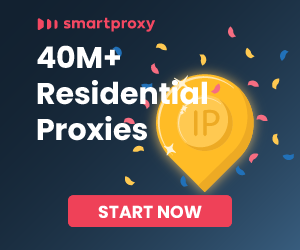When it comes to extracting data from a web page using Headless Chromium, efficiency can be achieved by combining the headless browser with a suitable automation library or API. The most popular choices for this task are Puppeteer (for Node.js) and Selenium with ChromeDriver (for various programming languages including Python). These tools allow you to programmatically control a headless instance of the Chrome browser, interact with web pages, and extract the needed information.
Puppeteer (Node.js)
Puppeteer is a Node library which provides a high-level API to control headless Chrome or Chromium over the DevTools Protocol. It is considered one of the most efficient ways for web scraping with headless Chromium, especially for JavaScript developers.
Here's a basic example of how to use Puppeteer to extract data from a page:
const puppeteer = require('puppeteer');
(async () => {
// Launch a headless browser
const browser = await puppeteer.launch();
// Open a new page
const page = await browser.newPage();
// Navigate to the URL
await page.goto('https://example.com');
// Extract the data
const data = await page.evaluate(() => {
// This code runs in the context of the browser
const title = document.querySelector('h1').innerText;
const description = document.querySelector('p').innerText;
return { title, description };
});
console.log(data); // Output the extracted data
// Close the browser
await browser.close();
})();
Selenium with ChromeDriver (Python)
Selenium is an automation tool that supports various programming languages, including Python. When using Selenium with ChromeDriver, you can control a headless Chrome browser to scrape data.
First, you need to install Selenium and download the ChromeDriver executable:
pip install selenium
Then, you can use the following Python code to scrape data using a headless Chrome browser:
from selenium import webdriver
from selenium.webdriver.chrome.options import Options
# Set up headless Chrome options
chrome_options = Options()
chrome_options.add_argument("--headless")
# Specify the path to ChromeDriver
driver_path = "/path/to/chromedriver"
# Instantiate a headless Chrome browser
driver = webdriver.Chrome(executable_path=driver_path, options=chrome_options)
# Navigate to the URL
driver.get("https://example.com")
# Extract the data
title = driver.find_element_by_tag_name('h1').text
description = driver.find_element_by_tag_name('p').text
data = {'title': title, 'description': description}
print(data) # Output the extracted data
# Close the browser
driver.quit()
Tips for Efficient Data Extraction
- Lazy Loading: If the page has lazy-loaded content, make sure to scroll or interact with the page accordingly to ensure all data is loaded before extracting.
- Minimal Interaction: Only interact with the elements necessary for extracting your data. Avoid unnecessary clicks or navigation to improve performance.
- Disable Images and CSS: When setting up the headless browser, consider disabling images and CSS to speed up page loading times.
- Use Browser Caching: If scraping multiple pages from the same website, take advantage of browser caching to reduce load times.
- Concurrency: Use async/await patterns in Puppeteer or multithreading/multiprocessing in Python to handle multiple pages at once, if your use case requires it and the target server can handle it.
- Error Handling: Implement robust error handling and retries to deal with network issues or temporary problems with the target website.
Both Puppeteer and Selenium with ChromeDriver provide powerful APIs for programmatically controlling a headless Chrome browser, and by following best practices, you can ensure efficient data extraction for your web scraping tasks.