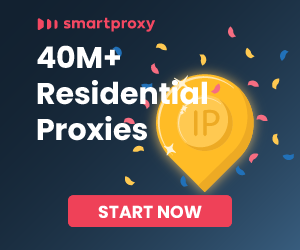Kanna is a Swift library for parsing XML/HTML documents. It is often used in iOS or macOS development with Swift. When you scrape data using Kanna, you typically parse an HTML document and extract the data you're interested in. Once you have that data, you can store it in a variety of ways depending on your application's needs. Here are some common methods for storing scraped data:
In Memory: If you only need the data while the app is running, you can simply store it in a variable or data structure.
File System: You can write the data to a file on the file system, such as a text file, CSV, or JSON.
Databases: For more persistent and structured storage, you can save the data to a database, whether it's a local database like SQLite or a remote database.
Core Data: If you are developing for iOS or macOS, you can use Core Data to save the model objects.
Here is an example of how to scrape data using Kanna and then store it in a file as JSON:
import Kanna
// Assume `html` is a String containing the HTML you want to parse
if let doc = try? HTML(html: html, encoding: .utf8) {
var dataArray = [[String: Any]]()
// Example: Loop through all 'li' elements with the class 'item'
for item in doc.xpath("//li[@class='item']") {
// Extract the data you need
let title = item.at_xpath("h2")?.text
let url = item.at_xpath("a")?["href"]
// Store the extracted data in a dictionary
var dataDict = [String: Any]()
dataDict["title"] = title
dataDict["url"] = url
// Append the dictionary to the array
dataArray.append(dataDict)
}
// Convert the array to JSON data
if let jsonData = try? JSONSerialization.data(withJSONObject: dataArray, options: []) {
// Create a file URL for the documents directory
let fileURL = try! FileManager.default
.url(for: .documentDirectory, in: .userDomainMask, appropriateFor: nil, create: false)
.appendingPathComponent("scrapedData.json")
// Write the JSON data to the file
try? jsonData.write(to: fileURL)
} else {
print("Failed to serialize data to JSON")
}
}
In this example, we parse an HTML document, loop through elements to extract data, store this data in an array of dictionaries, and then serialize that array as JSON to write it to a file. Replace the XPath queries and the data extraction logic with whatever suits your particular scraping task.
Please note that web scraping must be done in compliance with the website's terms of service and respect copyright laws. Additionally, you should consider the ethical implications and potential impact on the website's server load when scraping data.