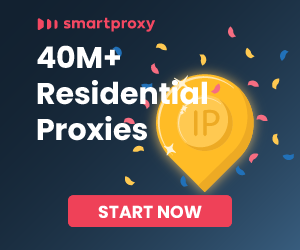Kanna is a Swift library used for parsing XML and HTML documents, primarily on iOS and macOS platforms. Debugging Kanna scripts essentially involves debugging Swift code that you've written to parse and extract data from web pages. Here are some steps and tips to debug your Kanna web scraping scripts:
1. Use print statements
One of the simplest ways to debug any code is to add print statements to output the current state of variables, the execution flow, or the content you are trying to parse. This can give you an immediate sense of where things might be going wrong.
if let doc = try? Kanna.HTML(html: htmlString, encoding: String.Encoding.utf8) {
print(doc.title)
// Print parts of the document to the console to see if they're as expected.
for link in doc.xpath("//a | //link") {
print(link.text?.trimmingCharacters(in: .whitespacesAndNewlines) ?? "")
print(link["href"] ?? "")
}
}
2. Use Xcode Debugger
Xcode provides a comprehensive suite of debugging tools. You can set breakpoints in your Swift code where you want to pause execution. Once the code stops at a breakpoint, you can inspect variables, view the call stack, and step through your code line by line.
To set a breakpoint, click on the gutter next to the line number in your Swift file. The debugger will stop execution when it reaches this line, allowing you to inspect the state of your app.
3. Check for parsing errors
Make sure you're handling potential errors correctly. Kanna can throw errors if it encounters issues when parsing HTML or XML content. Use do-catch blocks to catch and handle these errors.
do {
let doc = try Kanna.HTML(html: htmlString, encoding: String.Encoding.utf8)
// Your parsing logic here
} catch let error {
print("Error: \(error)")
}
4. Verify your XPath or CSS selectors
Ensure that the XPath or CSS selectors you're using are correct. It's easy to make a mistake in the syntax or to use a selector that doesn't actually match anything on the page. You can test your selectors using browser developer tools to make sure they select the elements you expect.
5. Inspect the HTML source
The structure of the HTML you're scraping might not be what you expect, especially if it's generated dynamically via JavaScript. Use tools like browser developer tools to inspect the actual HTML source and make sure it matches what your script is expecting.
6. Network conditions and user agent
Sometimes the issue may be with how your script is fetching the HTML. Websites might serve different content based on the user agent or might have protections against scraping. Make sure you're setting appropriate headers and handling cookies if necessary.
7. Unit Tests
Write unit tests for your scraping functions. This allows you to test your scraping logic in isolation and helps to quickly identify when something breaks.
func testLinkExtraction() {
let htmlString = "<a href='https://example.com'>Example</a>"
let doc = try! Kanna.HTML(html: htmlString, encoding: String.Encoding.utf8)
let links = doc.xpath("//a")
XCTAssertEqual(links.count, 1)
XCTAssertEqual(links.first?["href"], "https://example.com")
XCTAssertEqual(links.first?.text, "Example")
}
8. Logging
For more complex issues, consider implementing a logging system that can record the steps your scraper is taking, along with any relevant data. This can be invaluable for post-mortem analysis if something goes wrong.
Debugging web scraping scripts is often a process of trial and error. By using these techniques, you can narrow down issues, understand the behavior of your code, and ensure that your Kanna-based web scraping is reliable and accurate.